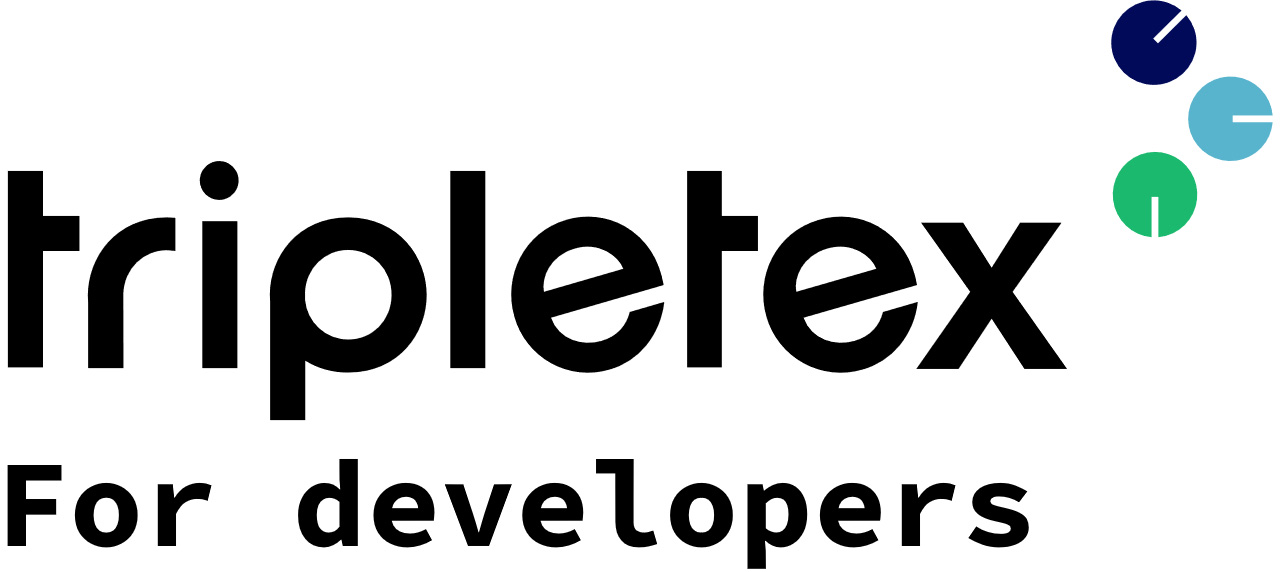How does “Integrations” work?
“Integrations” is a marketplace for integrations and is visible to Tripletex customers in the menu in their account. In “Integrations”, customers can see all integrations that have been approved by Tripletex. Customers can search for specific integrations, filter integrations by categories or simply browse through the whole catalog of integrations.
When customers want to add integrations, they click “Add” on the integration’s card. This action will send API employee tokens to the integration partner.
The integration partner will save the employee tokens, and use them to set up the integration.
What’s the redirect URL?
First, a few notes about the redirect URL. When you, the integration partner, onboard your integration in the Tripletex “Integrations”, you’re asked to provide something called a redirect URL. The redirect URL is used for two things:
- Send information from Tripletex to your integration.
- Send the user to your integration’s landing page.
Every time a user in Tripletex connects to your integration, Tripletex will generate an employee API-token, grab some useful information about the customer and attach this information to your redirect URL. Tripletex will then do a POST to your URL. The information you need to successfully set up a sync between your system and Tripletex will be added to the redirect URL. We’ll also redirect the user to your landing page.
Your integration will store the information we passed with the redirect URL, and you’re responsible for helping the user finish the integration process on your side.
Maybe the user must log in to your system, or create a new account in your system? Maybe you need the user to provide some more information?
Let’s look at an example:
You provide us with this redirect URL:
https://myTripletexIntegration.example.com/
When a user wants to connect to your integration, we call your redirect URL and add this data:
companyId: 123456
companyName: Ola Nordmann AS
orgnumber: 123456789
token: 28375joi3928as933==
CompanyId: The id of the Tripletex account.
Company name: The name of the account.
orgNumber: The organization number.
Token: The API employee token that you will use together with you API consumer token to make calls to the Tripletex API.
Example: https://mytripletexintegration.example.com/?companyId=56007191&companyName=TestCompany&orgNumber=123456789&token=abcd0000efgh0000ijkl0000mnop0000
How to test your redirect URL?
You can test your redirect URL when you register a new integration in the Tripletex Integration partner account.
In step 3, “Preview”, you’ll be able to click the redirect link you provided. Tripletex will attach some dummy data when you click it, so that you can test that your landing page is able to recognize the call and store the data provided in the URL.

What should the landing page look like?
It’s really up to you, but we suggest you keep it simple.
Our developers suggested something like this. (Our designers and UXers were not involved in sketching this).

How to get your integration into the Tripletex “Integrations”
Part 1 : Getting started
- Tell Tripletex API support/Partner Manager : “I need an integration partner account”.
- You will get an email from us welcoming you to Tripletex and asking you to log into your Integration-partner account.
- Log in to your Integration-partner account.
- Deal with any pop-ups.
- You end up on this page:

Part 2 : Making your first integration
- Click “Add new integration”.
- Fill in some initial info about your integration and click “Create”

- Click “Save”.
- You’ll now see your new integration on your page:

- Click on “Details” on the card to continue to add more info about your integration.
- Here you add your logo (max-width: 150px, max-height: 200px, max bytes 300000) and tag your integration with categories in step 1:

- Write your sales pitch to potential customers in step 2 and provide us with your redirect link. The redirect link is the link Tripletex will use to send information to your integration. When a customer adds your integration from the Tripletex “Integrations”, we will send the customer’s employee API tokens to you using the redirect link.

- Here you will get a preview of how your integration will look in the “Integrations” in step 3:

- In step 4 you will make an important decision:

- If you want to edit more, click “Back”.
- If you want to stop editing and come back later, click “Cancel”.
- If you want to send it to Tripletex for approval, click “Send”. This action will lock your integration. You’ll no longer be able to edit the info.
Part 3 : Tripletex reviewing your integration
- After you click “Send”, the status on your integration card will change to “Pending approval”.

- Tripletex will review your integration by these criteria.
- The integration is working and a demo is shown to Tripletex.
- The redirect link is working and you are able to receive the token.
- The redirect link points to a landing page that will onboard the customer in a good way. Both existing and new customers.
- The description should not be longer than 65 words. There are no line breaks etc. So too much text is terrible to read.
- For more description/information, add a webpage link.
- Only add categories that fit your solution.
- The integration must have existing customers who are satisfied with the solution.
Part 4: Customers adding your integration
- If Tripletex approves your integration, you will receive an email telling you the integration has been approved.
- Log into your Integration partner account.
- Notice that your integration got status “Approved”.
- Notice that a new page called “Integrations API Consumer“ has become available.
- Go to “Integrations API Consumer”.
- Click “Administrate”

- Click “New row”.
- Click “Save”.
- Copy and save the consumer token.

- The integration is now available in the Tripletex “Integrations”.
- When a customer adds your integration, Tripletex will send the customer’s companyID and employee token to the redirect URL you provided in step 2 in the integration wizard. Make sure you capture the tokens, save them and use them to complete the integration between your system and Tripletex.
All done!
FAQ
Will it be possible to get the Employee Token with the “old” method?
Yes, the Tripletex user can still generate a new Employee Token at “API Access” (API Tilgang).
https://hjelp.tripletex.no/hc/no/articles/4409557117713
How do we store the employee token we recieve?
An example on how to store the token:
@app.route('/redirect/')
def redirect_url():
companyId = request.args.get('companyId')
companyName = request.args.get('companyName')
token = request.args.get('token')
with open('config.txt', 'w') as config_file:
config_file.write(f'companyId:{companyId}\n')
config_file.write(f'companyName:{companyName}\n')
config_file.write(f'employeeToken:{token}')
return redirect('/login')
This script says:
Everytime anyone makes a request to my redirect url, then read the fields: companyID, companyName and EmployeeToken and save these values in a file called config.txt.